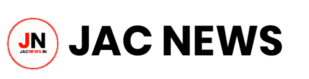Attempting to find the Wi-Fi password of another person without their permission is unethical and illegal. It constitutes unauthorized access to their network, which is considered a violation of privacy and can be punishable by law.
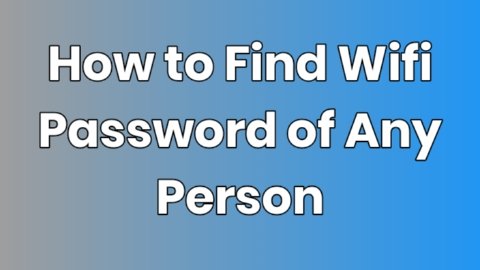
If you need access to someone’s Wi-Fi network, the proper and ethical approach is to ask them directly for the password. If you are having trouble with your own Wi-Fi network, here are a few legitimate steps you can take to retrieve your Wi-Fi password:
- Check your router: Many routers have a sticker on the bottom or back that displays the default Wi-Fi password.
- Router’s admin interface: Access your router’s admin interface by typing the router’s IP address into your web browser. Common IP addresses are
192.168.1.1or192.168.0.1. You will need the admin username and password (often found on the router itself or in the user manual). Once logged in, navigate to the wireless settings to find the Wi-Fi password. - Device settings:
- Windows: If you have previously connected to the network on a Windows computer, you can find the password by going to:
- Control Panel > Network and Sharing Center > Change adapter settings
- Right-click on the Wi-Fi network and select Status > Wireless Properties > Security tab
- Check the box to show characters
- Mac: If you have previously connected to the network on a Mac, you can find the password in the Keychain Access app:
- Open Keychain Access from the Utilities folder
- Search for the Wi-Fi network name
- Double-click the network name, and check the box to show the password (you may need to enter your Mac’s admin password)
- Ask your ISP: If your Wi-Fi was set up by your Internet Service Provider (ISP), they might have a record of your Wi-Fi password.
Always respect the privacy and security of others’ networks and seek permission before attempting to connect.